Struggling with language issues when chatting with Chinese manufacturers? Or with your foreigners friends on QQ? There’s no need to, as QQ has a great translate feature inside the App. What you need to do is reading this article and learn how to use QQ Translate. The article including the translation of QQ international and Chinese version of QQ.
Is there an English version of QQ?
Sure, there’s an English version of QQ. We called it QQ international. As I said before, there’re only two instant message platforms in China, one is QQ, the other one is WeChat. QQ and WeChat belong to the same company, Tencent company. QQ launched in 1999, and WeChat launched in 2011. The WeChat users is more than QQ has now if you do need to contact Chinese friends or Chinese manufactures you should create WeChat account.
At the same time, Tencent company wants to promote the overseas market, so it launched QQ international which is also called English version of QQ. The Logo of QQ international is QQi .

There’re PC and Mac version, also iPhone and Android phone device version of QQ international. So if you need, you can install it as you want to.
What’s the difference between Chinese version of QQ and English version of QQ?
The biggest difference between Chinese version of QQ and QQ international is, Chinese QQ has more features, also will show Ads there too. But QQ international don’t. QQ international is totally free, no extra charge for using.
QQ international looks really simple, No Ads, No extra paying service. that’s why I more really enjoy QQ international compare to the Chinese version of QQ.
But, if you installed the Chinese version of QQ and you can’t understand Chinese, it will be a little annoying as some features and services are open or subscribed by default. Besides, if you click the Ads by mistake, some App will try to install it to your phone. That’s why I don’t recommend you install the Chinese version of QQ.
But, it’s ok, if you do want to use Chinese version of QQ, I will update some great tutorials about how to use Chinese version of QQ too.
Now let’s get started with learning how to use translate features on QQ international.
How to use QQ Translate on QQ international App?
There’re so many products made in China, you can see made in China products everywhere. No matter where you from, which country you’re in. So there’re so many companies and businesses with Chinese, with Chinese manufacturers. Also, many people have Chinese friends or who are in China and you want to keep contacting them. Translation will be far more important. Don’t you think?
I saw many online businesses, like Amazon, Shopify store owners. They don’t even visit China manufacturer factory. What they do is just searching for products and find manufacturers. After that, talking with Chinese partner online and then run their business, earning money.
It will be a challenge to communicate with Chinese if you don’t know Chinese language. That’s why I recommend you who need to communicate with Chinese using QQ to contact them in a proper way. As you’re using China social media, so the accuracy of translation will be better than Google translate.
1. Install QQ international App to your phone.
If you haven’t installed QQ international App to your phone. You need to get one. You can download it easily from Google play store or Apple store. Make sure you download the right one.
2. Open QQ international App.
If you haven’t created QQ account, you can follow the full tutorial on how to create QQ account. (Please be patient and read the article carefully.)
3. Set up your target language.
The target language should be different from the interface language of the Application. And you can set up which language you want to translate to. What you need to do is swiping the screen from left to right or tapping the [compass] icon on the top right corner.
However, The interface language could be in Chinese when you open the App. you can change the language of QQ international.
Then, click on [settings] icon on the bottom right- corner of the screen. After that, tapping [translation] to set up your target language.
4. After that, double-click the message you want to translate.
And the message will be translated into the target language you set. If you want to hide the translation after reading. You can hide it easily to double-click again.
5. Set up automatic translate or Target language.
If you don’t want to double-click the message every time. You can set it as automatically translate by long-press the message. And then select [ Automatic Translation]. Besides, you can change your target language by clicking on [Translator Settings] too.
That’s the useful and handy feature of QQ Translate on QQ international App.
How to use Translate on Chinese version of QQ?
As I said, Chinese version of QQ has more features than QQ international. There’s one thing you should know, Chinese version of QQ doesn’t support language setting anymore. Which means you can’t change the language of that. It only supports Chinese language. However, there’s Translation features too, when you chatting.
Besides, Chinese version of QQ support Translate text on image or scan image’s text. Which helps a lot when you can’t read Chinese. Especially, for those people who are traveling in China or doing business in China ordering food in the restaurant. You can easily translate Chinese food menu.
Translate message on Chinese version of QQ.
Chinese version of QQ is launched for people who understand Chinese language. So, it doesn’t support change interface language anymore. But it still has Translation feature, the difference between QQ international is not supporting automatically translate and can’t get Translate message just by double-click.
1. Install Chinese version of QQ on your phone.
2. Double-click the message you want to translate.
3. Click on [划重点] a pen icon on the bottom right corner.
4. And then select the words you want to translate.
5. Tapping [A 文] icon on the bottom right corner of the screen.
6. Select the language you want to translate to.
Scanning text on Chinese version of QQ.
This a really great for people who can’t read the Chinese food menu. What you need to is open your camera and scan the text you want to translate.
1. Install the Chinese version of QQ.
2. Open QQ.
3. Click on [+] icon on the top right corner.
4. Tap [扫一扫].
5. Click on [翻译] on the bottom right of the corner.
6. Place the text printed on the paper right in front of your camera.
And then it will be scan the text.
7. Select the texts you want to translate.
Conclusion
QQ supports translate feature inside the App. No matter the English version or Chinese version all supported. You can set it as Automatic Translation if you need. If you’re stay in China for a long term for work,businese,or traveling, I recommed you learn to use Chinese version of QQ and learn some basic Chinese language. It will help a lot. Besides, you need to create WeChat too. As WeChat is more convenient for your life in China. But, WeChat is much easier been blocked you should know that. WeChat has translate feature inside the App too.

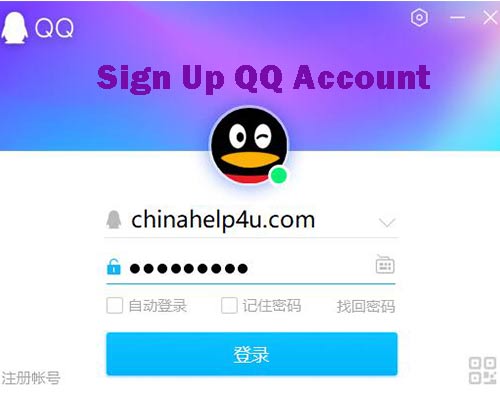

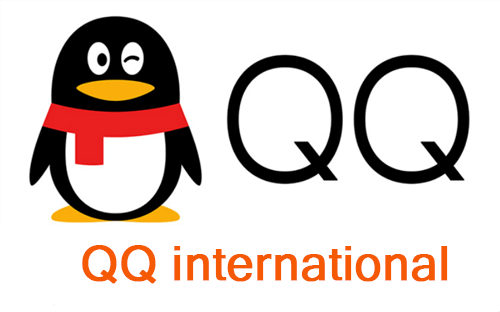


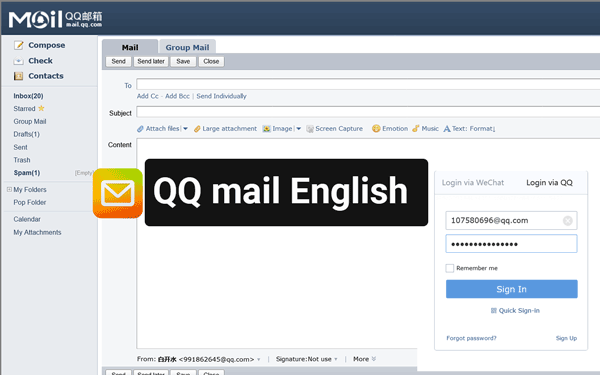
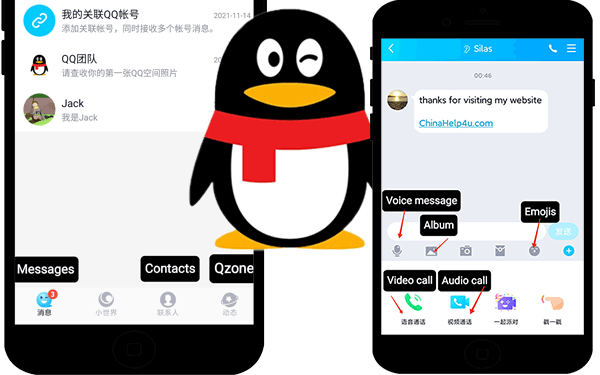


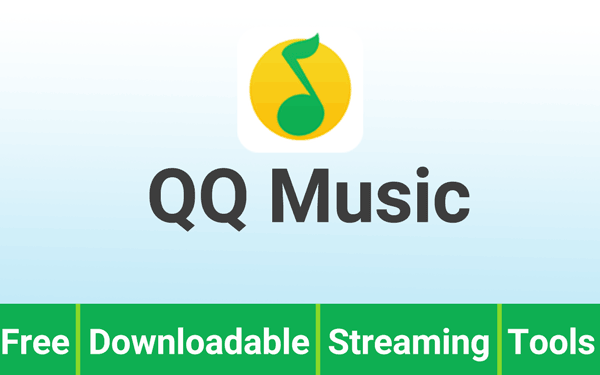
I Am from India my wechat unfortunately deleted Indian government ban this sight I want to start again my wechat
Please help
Maybe you should ask for help from નરેન્દ્ર મોદી
Nombor kena blok