Weibo is a popular social platform in China. It’s a good way to know Chinese food, culture, and anything about China as long as you follow the topics. And what’s more, if you’re trying to promote your business, product, or services in China. I strongly recommend you to create Weibo account and focus on that. But the issue is how to understand Chinese characters? Actually, you don’t need to. There’s an English version of Weibo. Let me show you how to change the language on Weibo step-by-step.
Contents of Table:
- Change Weibo webpage language.
- Change Weibo international app language.
- How to translate Weibo posts.
- Change Weibo Chinese app language.
Those Chinese characters you might need if you’re trying to know some basic Chinese Characters.
| 中文 Chinese | English |
|---|---|
| 账号 | account |
| 密码 | password |
| 登录 | login |
| 手机号 | phone number |
| 确定 | confirm |
Change Weibo webpage language
In the first step, you need to find the Weibo login page. This is easy, you can google Weibo then the first one in Chinese should be the page you want to find. Or you can go there directly.
Then you will see the page in Chinese. On this page, you need to enter your Weibo account, password and then you click to login.
Weibo account:
It could your Weibo ID, your phone number, or the email address, you can choose the account depending on what way you’re using to register your Weibo account. That means if you’re using your phone number to create your Weibo account then you can use your phone number to log in. If you’re using email, then enter your email address. Actually, if you don’t remember your Weibo account, just typing your phone number is the easiest way to log in.
NOTE: It could happen that the phone number you entered is invalid. In this case, you had better remember your Weibo ID or email. Or you can’ login to Weibo account.
Enter your Password:
the next step is entering your password. And if don’t want to type password every time when you’re trying to login, you can check the Small squares (记住我= remember the password).
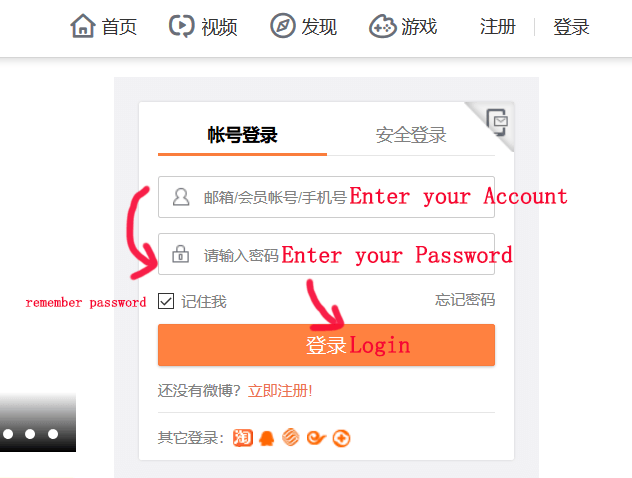
After that, click the orange icon (登录) to login.
Now you’re in. However, the more confusing thing is the page are all Chinese characters. What you need to do is click the “Settings” 设置 icon on the top right corner.
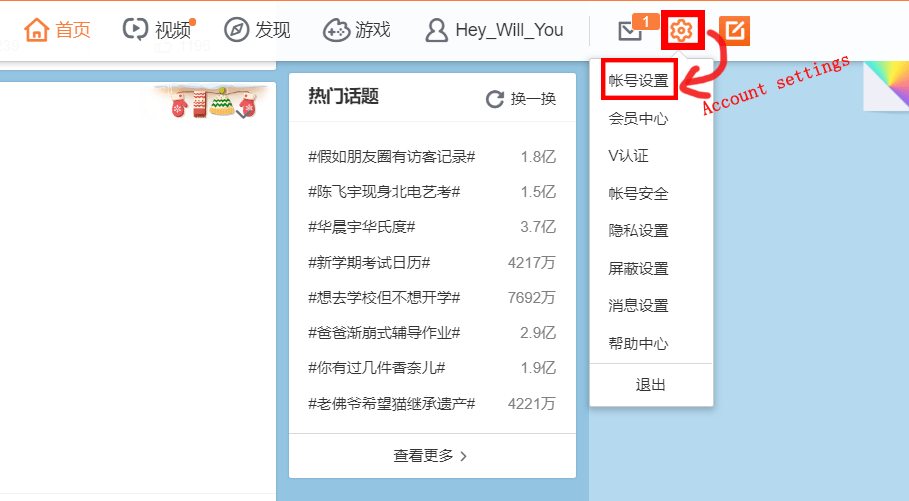
And then, you will see the account settings(账号设置). Click on that.
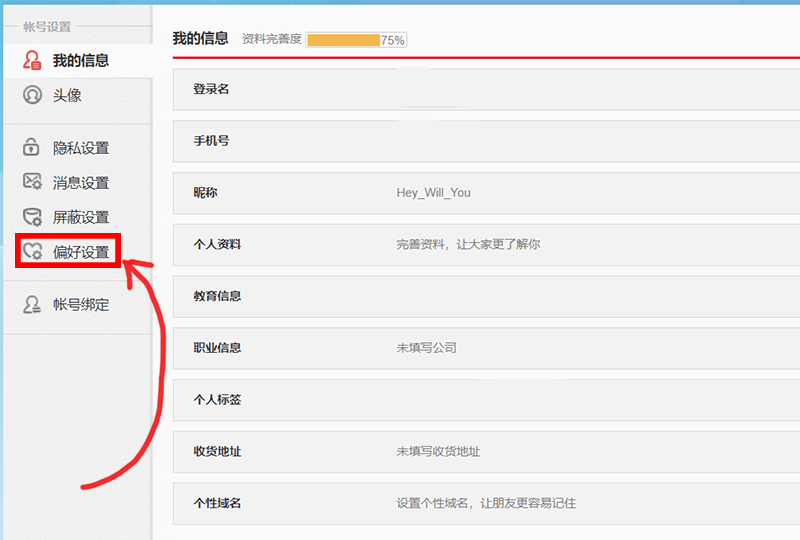
Once you click on the Account settings (账号设置), you will go to the next page. What you need to find is a “heart setting” (偏好设置)icon as the image shown below. And you should click it.

Almost close, take a breath. Do you see the (语言设置)? Yes, that’s the language setting. So, now you can click the edit(编辑) and then, it will drop-down to let you choose the language you want to display.
Choose the language you want to display. The last step is to click the orange save (保存) icon.
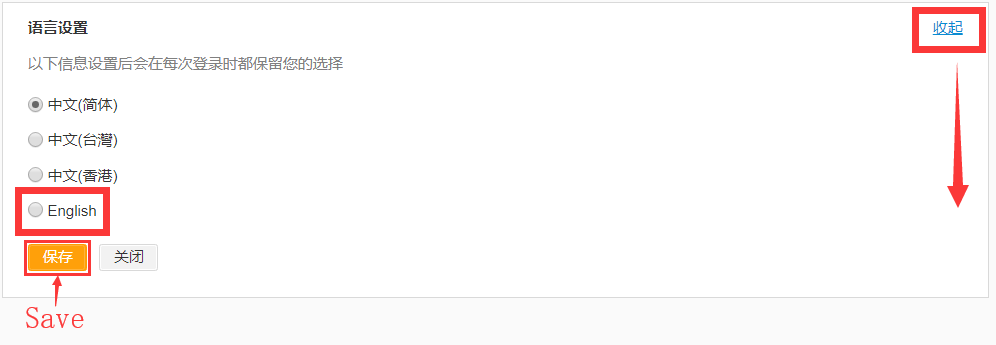
Finally, your page will display in English and you can share your life or promote your business on Weibo now.

Actually, there is another way to change the language on Weibo. But it will be a little tricky. What you need to do is pull- down the page to the footer. And then you can select the language on the bottom right of the page next to the copyright.
This way is much more simple. But you will find that you can’t pull down to the footer. because the page will load automatically at the bottom. If you can pulling-down to the footer. I highly recommend you to use this method.
Change Weibo International app language
Generally speaking, the language of Weibo international version was set in English by default. it will follow your system language by default. However, it could happen that the language is Chinese. In this case, you need to set it to English so that it’s won’t be frustrating to use.
Step 1: Log in to Weibo international app.
Step 2: Click on the three lines icon [≡] on the top-left corner.
Step 3: Tap the [Settings设置] icon.

Step 4: Click on [Language 语言].

Step 5: Select the English language that you need.

After that, your app language will be in English. Weibo is mainly for Chinese users, so the posts are mainly in Chinese. But, the international Weibo offers you translation function for you to use.
How to translate Weibo posts?
You don’t need to use a third-party translation tool to translate Weibo posts. You can use its built-in transition that is powered by Sogou(搜狗).
When you explore Weibo posts, you can see there is a [See Translation] at the end of the post. All you need to do is long-press to change the target language.

Weibo supports 4 languages for you to translate, that is Chinese, English, Japanese, Korean so far. It will support more language for users to translate Weibo posts or contests in the future. I will let you know when it releases new languages.
Change Weibo Chinese app language
The Chinese version of Weibo app has more features than English version. That said, some features only shows up on Chinese app. Besides, the Chinese version might be more stable and code-developed with fewer errors. You might try to use a Chinese app if you need.
Step 1: Log in to the Weibo Chinese app.
Step 2: Click on [Me我].
Step 3: Tap the [Settings] icon on the top-right corner.

Step 4: Click on [Generally 通用设置].

Step 5: And then, tap [多语言环境].

Step 6: Choose the language you need.
That’s all. These are the ways to change the language of Weibo. If you have any questions please comment below. Feel free to contact me.



I have a question my problem what should I do in message to have a english translation just like in wechat have the translator it’s easy because in Weibo don’t have you need to go in google translator apps it takes time please help me
How to change my password in weibo? because i forgot my password and don’t know what to do coz it’s chinese
Hi, you should install English Verison of Weibo so that you don’t need to handle the Chinese characters。
Really useful, Thanks a lot.
Is this be done for android users too?
Sure, it’s not only for android but also for iPhone.
If bangladeshi use weibo
Hi, you can check that on the sign-up page, you need to select your region before you try to enter your phone number. If you can’t find your country. then that means your country is not supported.