WeChat is the most famous platform in China which offers us many features to use. Almost every Chinese uses it to communicate with each other. And now, it’s getting more and more users from outside China. You might find that WeChat did not back up your chat history automatically. Which means you need to manually backup and restore WeChat chat history. So, in this article, I will show you how to backup and restore WeChat chat history to another device or to computer.
1. How to backup WeChat chat history on a new device?
Your chat history will be kept permanently within the app on your device as long as the app is not removed and the phone has sufficient storage space. But, when you log in to your WeChat account on a new phone device you might find that your WeChat chat history will be lost if you don’t backup them. So, you need to back up your chat history if needed.
As for your WeChat contacts, there’s no need to worry about that. Because WeChat will always keep your contacts in your contact list unless you delete them.
Why should I enable Voiceprint feature on WeChat before I change my device?
When it comes to logging into a new device, many people will become frustrated. Because you will be required to verify your identity again on your new device. And you need to ask your WeChat friends for help verification or to use your old phone device to verify. In this case, if you can’t find any WeChat friend to help you or you just can get your old phone device. (Even you lost your mobile phone.) Then you might be unable to use your WeChat account unless you verify successfully.
That’s why I recommend you all enable your voiceprint feature on your WeChat. Because this is the easiest way to verify on a new device. The only thing you need to provide is your voice.
You might need this 4 ways to verify WeChat on a new device.
Now let’s get started with backup chat history to another device.
- Tap [Me] on the right bottom of the screen and then click [Settings] icon.
- Tap [Chats] on the next screen.

- Click [Backup& Migrate Chats] .
- Tap [Migrate Chats to Another Device].

NOTE: Make sure that two devices are on the same network or WiFi. If there’s no WiFi to use, then you can enable one phone device’s hotspot for another device to connect. - Select Chat History which you want to migrate.
You can select a chat history by checking the box. If you want to migrate all chat history then you can tap [Select all] on the left bottom of the screen.Even you can select a chat history from a specific time and the type of content. Click [Specific time] and then choose the Start date and the end date. If you only want to back text messages then you should select [Text messages only].Once you’ve selected the chat history you want to migrate, then you can go to the next step by clicking [Done] icon.
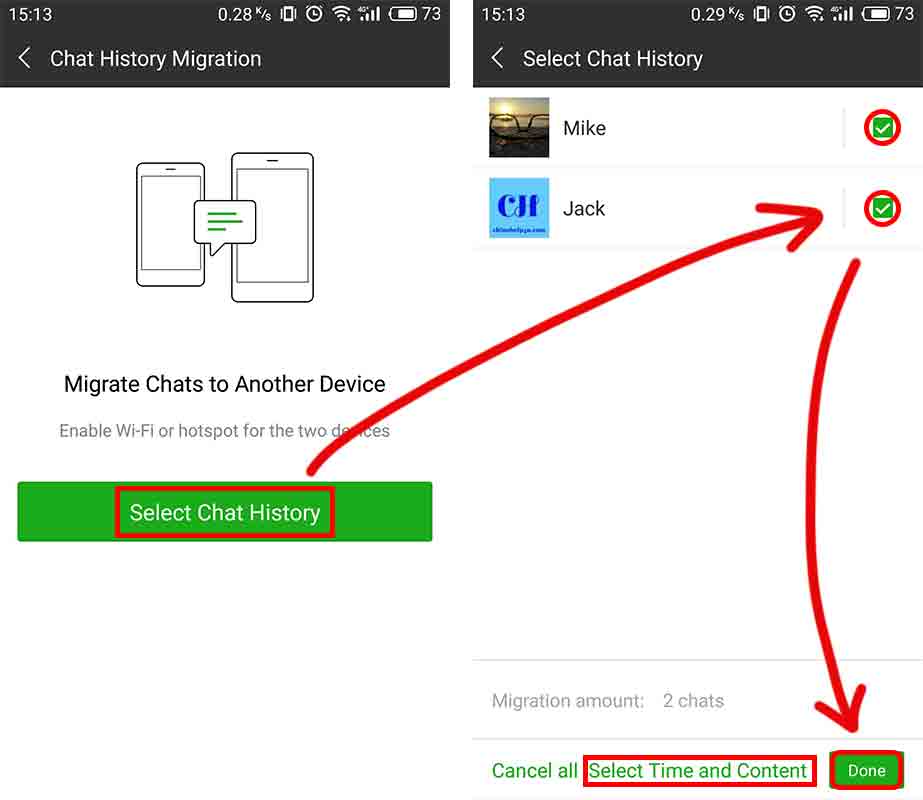
- On the next screen, you will be required to scan a QR code. Log in to this WeChat account on another phone device (Which you want to restore) and scan this QR Code.
If you don’t know how to scan a QR code on WeChat, you might get help on How to scan WeChat QR code.
2. How to Back Up and Restore Chat history via Computer?
You can back up your WeChat chat history on your phone to your computer via WeChat for Windows/Mac, and restore your chat history from computer to your phone device.
Therefore, in this way, you will need to install WeChat on your computer or Mac.
Back up to your computer:
- Download WeChat for Windows/Mac at here.
- Install WeChat on your Windows/Mac.
- Open WeChat for Windows/Mac and then log in to your WeChat account on your Windows/Mac.
If you don’t know how to log in to WeChat on Windows/Mac, you might get help on how to log in WeChat on Windows/Mac. - Tap [≡] icon on the left bottom corner of the screen.
- Click [Backup and Restore] button.
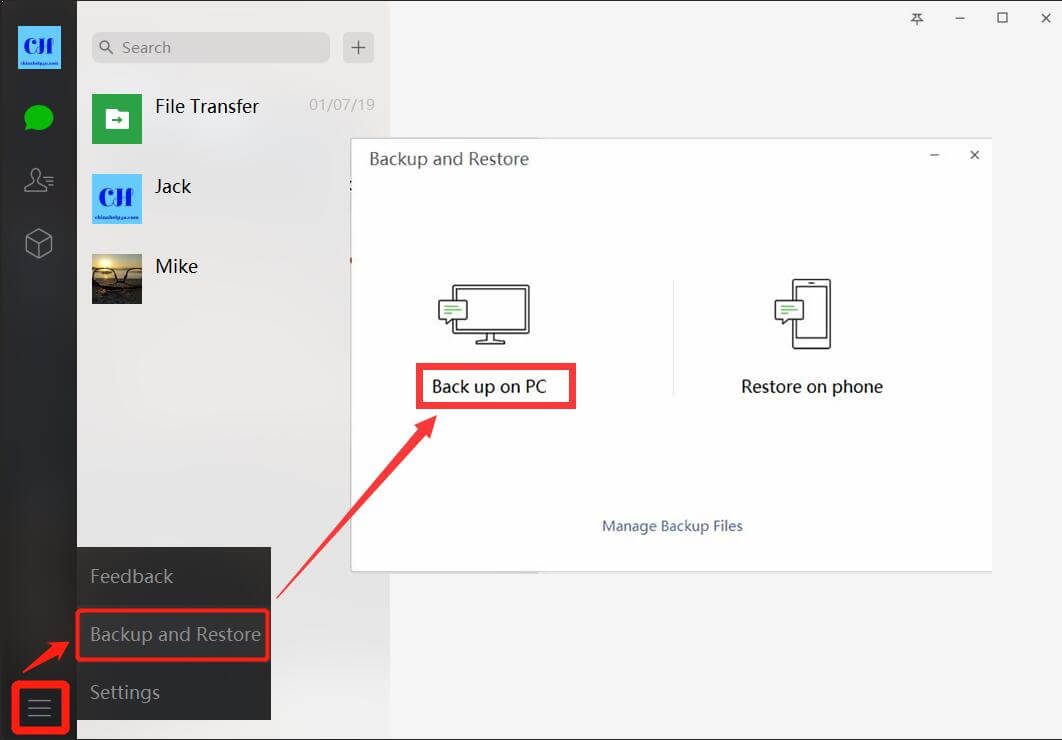 And then you will see [Back up on PC ] and [Restore on phone] option. Now you can select [Back up on PC] button to back up chat history to your PC.
And then you will see [Back up on PC ] and [Restore on phone] option. Now you can select [Back up on PC] button to back up chat history to your PC. - Make sure your phone has enough power to backup or recover in case of losing data. And you can go to the next step by clicking the [OK] button.
- Select chat history that you want to migrate on your phone device.As I said before, you can select your chat history that you want to migrate by selecting [Select Chat History] button on the bottom of the screen. And then your chat history will be back up to your PC.
Restore to your phone:
After backup your chat history to your computer, and then you can restore it to your phone device. Actually, you can not open the chat history on your computer directly.
For your account safety, you can only use WeChat platform to open the file of chat history.
As for how to restore the backup to your phone, that’s super easy. You can follow the previous step 1 to step 5 and then you will see [Restore on phone] button on your computer. And then you need to follow the steps as below.
- Click [Restore on phone] button.
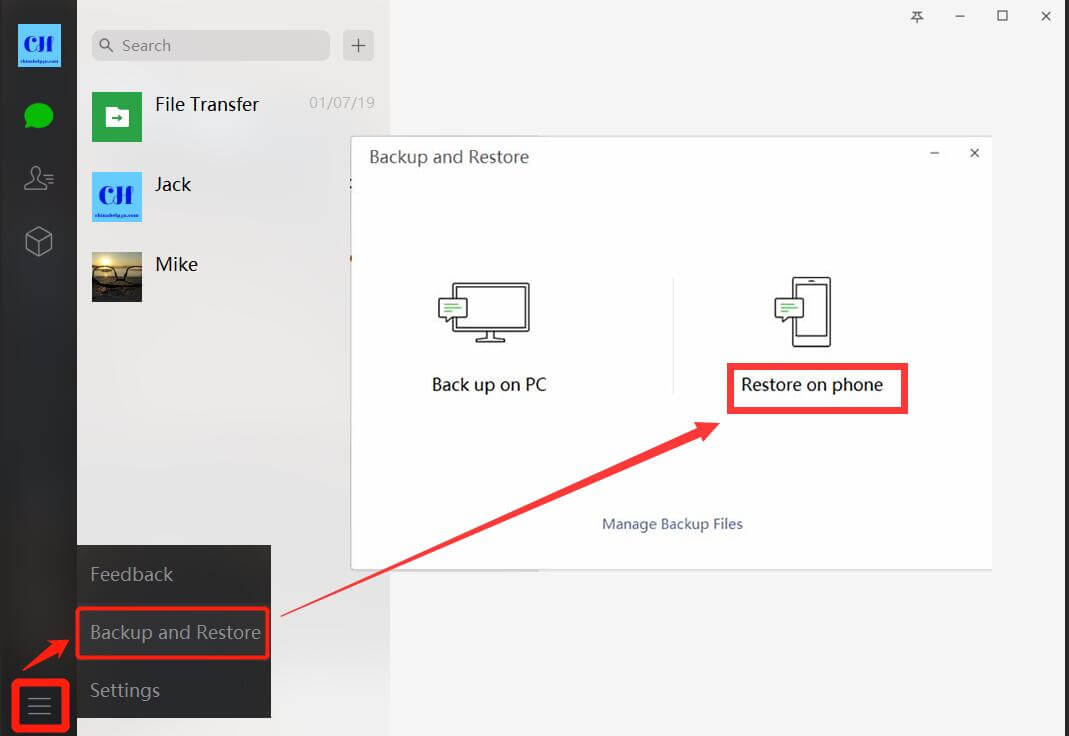
- Select chat history which you want to restore to your phone.
You can filter the chat history by taping [More Options] to filter by date or text message only.
- Confirm to start restoring by tapping [Restore] button on your phone.
NOTE again: Make sure that your phone devices and computer are on the same network or WiFi. If there’s no WiFi to use, then you can enable your phone device’s hotspot for your computer to connect.
So, this is the tutorial on how to backup and restore your WeChat chat history to your phone or to your computer. As you can see this is really easy, just follow my steps.
Thanks for your time. If you have any questions, please let me know and comment below.


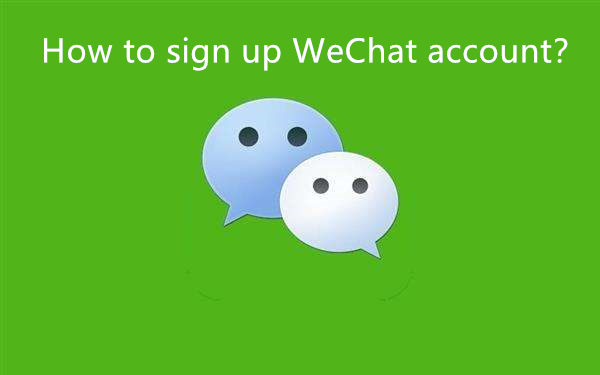
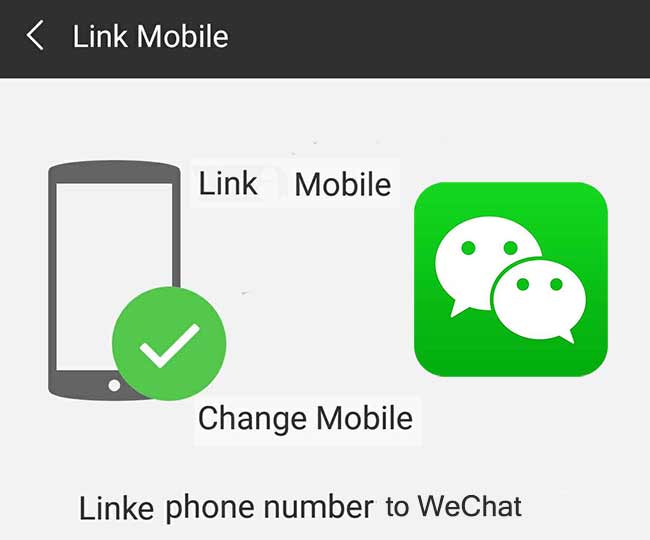


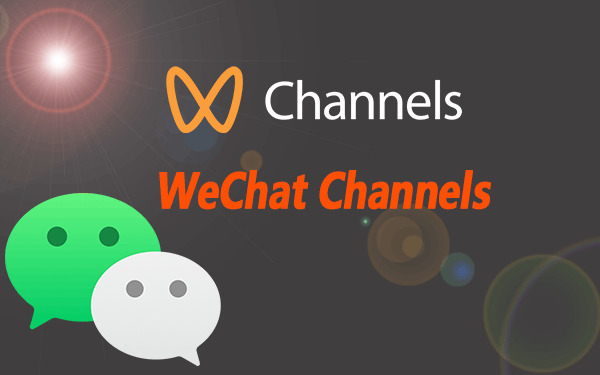
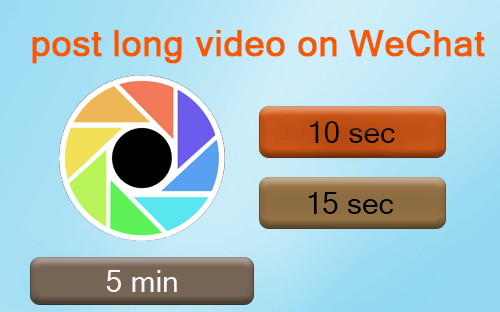
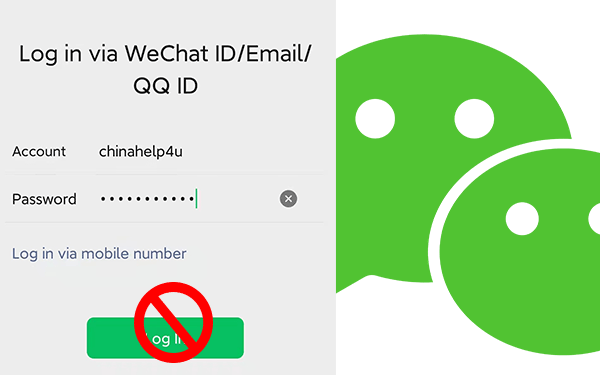

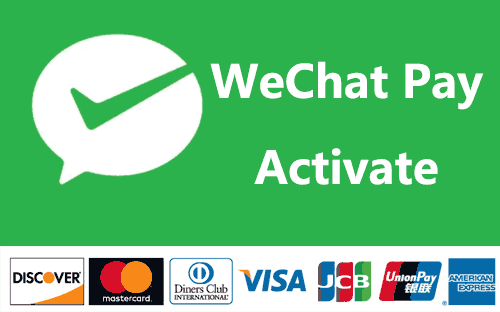

I have just bought a new computer, and installed WeChat.
I am having the same problem as Karin Larson.
Now, I cannot see my older chats.
Why has this changed for the worse?
WeChat doesn’t collect your chat message which means you need to backup chat history manually before you uninstall or delete the App
Hello Silas,
I’ve been a WeChat (and in the past, QQ) user for a while now. My current phone is having problems (its WiFi and memory card reader do not work), and now I’ve purchased a new phone – both are Android phones. I can connect my PC to both phones using a USB connection, and see my phones’ contents.
Given that I have no WiFi on my older phone, and can’t backup to my old phone’s external memory, is it possible to transfer chat history using the USB connection? That is, from old phone to PC, or old phone to new phone?
Thanks Silas,
Regards – Frank
basically, the WeChat file is unreadable. but there’re some software might read it. NOTE:your privacy may at risk to that software too and your account might be blocked.
Thank you for this helpful information! WeChat on my computer only shows chats from the last 1-2 days. How can I get it to display previous chats? Thanks!
Hi,Karin.
First, you need to confirm Auto-sync messages. after that the messages will sync the latest chats. all message will be sync when you desktop App open. but seems like WeChat will ony sync the latest chats so far.hope it will be longer soon.